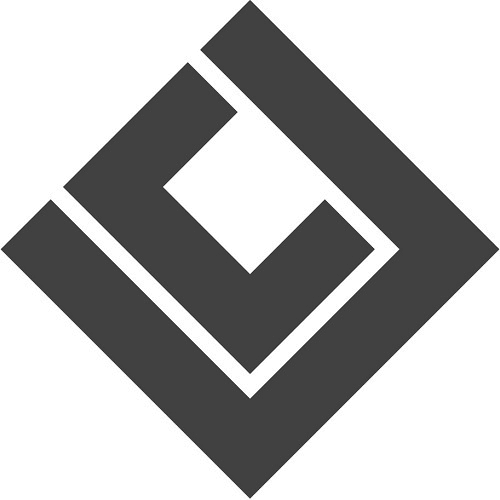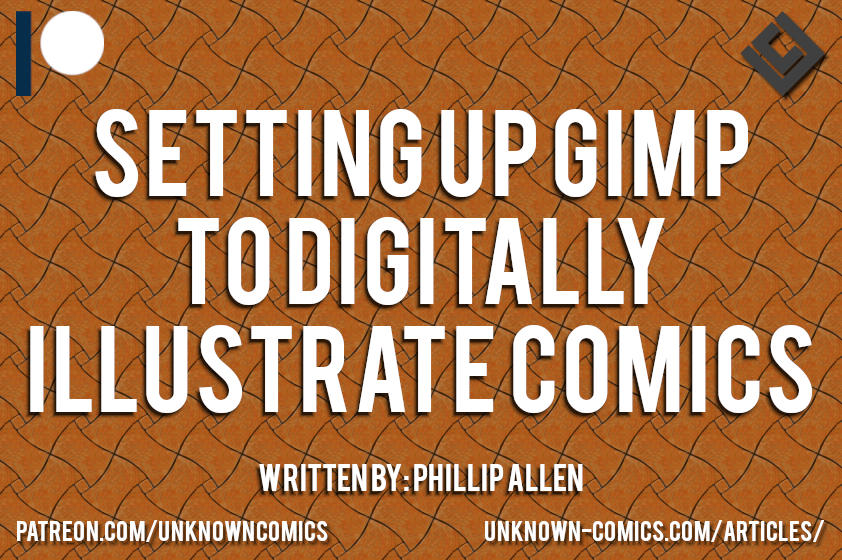Alright then! You got your computer, you’ve downloaded GIMP (GNU Image Manipulation Program), you’ve already set up your graphics tablet, and now you’re ready to get started! Now we will learn how you can be setting up GIMP to digitally illustrate comics.
Then you hit a snag… you are probably missing a lot of tools. Primarily, fonts and brushes.
GIMP uses the same fonts that you’re computer does, most of which are not acceptable for lettering comics. The default brushes that GIMP comes with are, well, lacking…
Don’t fret though, as I mentioned in my previous article, we're here to learn how to make comics on a shoestring budget. I’ll be covering some of the options available for the comic creator with tight purse strings!
Getting New Comic Lettering Fonts
Like I mentioned before, GIMP uses your computer’s default fonts. Most of which are no good for lettering your comic with. Nobody wants to read a comic lettered in Times New Roman or Arial. It’s up to you to find some new fonts.
If you’ve just started making comics or you’ve been in the business for ages, the name Blambot is not an unfamiliar one. Blambot is an online resource for comic letterers. On Blambot you are able to browse both free and premium fonts. Don’t worry though, the free fonts are high-quality stuff. Most comic creators I know that letter their comics digitally use Blambot fonts.
Adding them to your computer depends on your computer's operating system (also known as an OS). A quick search on Google or YouTube can provide you with the process suited for your system.
Getting New Comic Illustrating Brushes
Getting new brushes for digitally illustrating comics on GIMP can be a little off-putting for a lot of beginners (it sure was for me), but I guarantee that the process can be quite rewarding.
There are two options for any person trying to get new brushes for GIMP. You can find them or you can make them!
Where Can You Find New Brushes For GIMP?
There are a few options for where you can get yourself some new brushes. I got most of my brushes from Deviant Art and I got them all for free!
I also downloaded some from certain tutorials I found on YouTube or random places online.
Be careful when downloading and using free brushes you find online for free though. Quite often you are limited in the ways that you can use these legally. You are either not allowed to use them under certain conditions (i.e. commercial use). Some may allow you to use them but require you to credit the creator of the brush. If it’s the latter, you’ll have to make sure that always keep track of what brushes you used and make sure that you give credit to the creator. I think this is fine, but a little time consuming.
You can also pay for new brushes. Keep in mind though, if you pay for the brush you (most often) get the license to use it however you like without having to remember to give credit.
Like the article so far? Support the production of more articles like this one!
Making Your Own Brushes
There are tons of tutorials on how to do this online. I found Logos By Nick (the video is right below) to be the best at showing me how to do it.
Keep an eye out though, I believe that around the time of the release for this article GIMP (specifically version 2.10.10) has gone and made the process for making new brushes easier!
Oh, an just in case that you find any brushes that say that they are meant to be used on Adobe Photoshop don’t worry. GIMP allows you to install brushes with various file types. You can either check out GIMP’s website to see if the brush’s file type is compatible. or simply try and see if installing it works!
Why Would You Want To Make Your Own Brushes?
The benefits of making your own brushes are incalculable. Not only do you get to make a certain effect possible, save time and effort trying to find the right brush that offers the right permissions you need, but you can do whatever you want with the brush you make.
If you want to sell it or make it a downloadable goodie for your supporters on a certain crowdfunding campaign (i.e. Patreon or Kickstarter) you can with no restrictions!
Configuring GIMP To Work The Way You Want!
GIMP, being the open sourced software that we all love, has a lot of options for configuring it to work the way we want it to. Everything from adding more applications (also known as plugins or scripts), to configuring certain hotkeys.
Now, why would we need, or want, to configure GIMP in these ways?
Adding More Scripts
In GIMP, scripts are pieces of code that allow GIMP to have more complex functionalities. One of the most popular scripts that you can find used on YouTube is the Layer Effects script.
The snag that a lot of you will come across when trying to find this script is that it used to be available on the GIMP’s Plugin Registry (registry.gimp.org). For a long time though, it has been shut down. If you want to download this popular script simply visit my Patreon post related to this article. The file is available for download there!
In order to install new scripts, I recommend checking out this video tutorial video!
Configuring GIMP Hotkeys
Now, this may sound like a contentious point but you might want to consider configuring GIMP to share the same or similar hotkeys than Adobe Photoshop.
There are two reasons why you might want to do this.
- Most tutorials on digitally illustration use, and reference, the hotkeys used on Photoshop.
- If you ever feel the need to switch to Photoshop, the transition can be less bumpy for you if you change it before you get too familiar with GIMP.
This, of course, is more as a suggestion. I think that taking the time to review your existing hotkeys can help you to find some new tools that you weren’t aware you had available to you to begin with!
So, What Left To Say?
Setting up GIMP to digitally illustrate comics sure is quite a bit of work. While taking into consideration the pile of money you end up saving can make that work worthwhile.
But that about covers it doesn’t it? Getting fonts and getting or making brushes to use for your next comic creating projects. The best part of it all is that you can still get it all for free. It’s obviously a little more work, but I’m sure it would pay off in the end!
So, have you given this a try? What is your experience with making digital comics on a shoestring budget? What’s your experience setting up gimp to digitally illustrate comics?
Let me know in the comment section below!
Sign Up For
The Unknown Times!
Content Updates
Website News
Recommended Reading
And More to Come!
*Once every two weeks!*
Liked the article? Become part of my Patreon Community!
About The Author

Phillip Allen
Writer, Editor, and Founder of Unknown Comics
Hello there! My name is Phillip Allen and I'm the writer, editor, and founder of Unknown Comics. I am an aspiring comic book creator. In an attempt to learn how to create my own comic I came to learn just how few reliable resources existed out there. From a few books and unhelpful websites I decided to focus my attention on researching and writing a resource for both myself and the rest of the comic creating industry. This website and and its content is the result of all of that hard work.